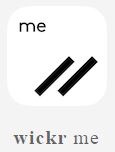Wickr Me: A Private Messenger Alternative to Telegram
Author: @iskatel007
Telegram channel for business security information services
Date: April 9, 2018
Dear Colleagues,
Telegram is great, but it’s not the only option out there. That’s why we’re continuing our review of private messengers for secure communication. Today, let’s talk about Wickr Me.
What is Wickr Me?
Wickr Me is an online messenger that launched in 2013 after the Snowden revelations. According to its developers, Wickr Me stands out from hundreds of similar chat apps because it is 100% anonymous, reliable, and leaves no trace—not only on your devices but also on its servers.
Key Advantages
- Complete anonymity
- Encryption using standards: AES 256, ECDH 521, RSA 4096 TLD
- Ability to send image files and documents
- Supports audio calls
- You can set a custom time period after which messages are automatically deleted
Where to Download Wickr Me
- Official website: https://www.wickr.com/all-products
- Download for iPhone: App Store
- Download for Android: Google Play
Wickr Me Versions
- Wickr Me – Full-featured, free private messenger
- Wickr Pro – Paid version ($25/month), allows desktop use, group organization, and more
- Wickr Enterprise – Paid, corporate version
How to Set Up Wickr Me
- During setup, you’ll be asked whether to allow the app to search for your friends in your contacts. For privacy, it’s recommended to select “No Thanks.”
- When prompted again, choose “Deny” to maintain privacy.
- Once you’ve registered and activated Wickr Me, you can further customize your settings:
- Tap the icon with three lines in the top left corner to access settings.
- Here, you can add an avatar to your profile and explore additional settings, but you don’t have to change anything else if you don’t want to.
- There is an option to link your mobile phone to your profile, but since we’re focusing on privacy, it’s best not to do this.
How to Find and Add Contacts
- On the main page, tap the “magnifying glass with a star” icon in the top right corner.
- Enter the username of the account you want to add. When the system finds the user, click on their name.
- The “Create” button at the bottom will become active. Click it to confirm and add the user to your contacts.
That’s it! The user is now in your contact list, and you can start chatting securely.
Article prepared by: @iskatel007
Private Detective / Security Analyst / Information Security Specialist
Telegram: @iskatel007
Wickr Me: iskatel007
Eleet: AB802089
Threema: 2VN6PHYN
Telegram channel for business security information services (search and investigation of any information):
https://t.me/joinchat/AAAAAEpnFMcCaUf9czghzg