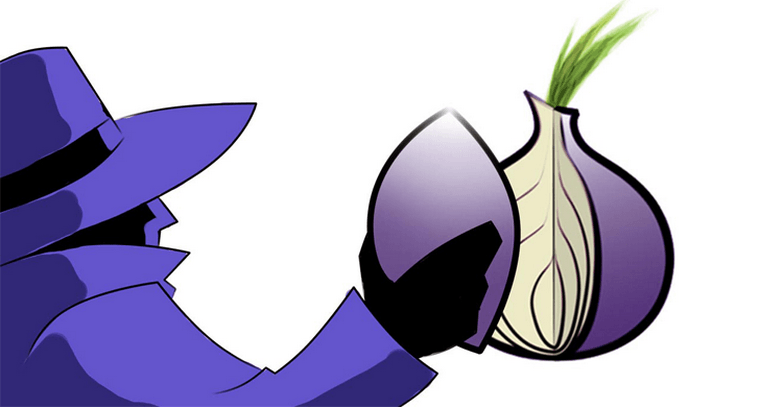Introduction to TOR Browser
Tor Browser is a modern version of Mozilla Firefox focused on privacy. It is free, open-source software that enables online anonymity and helps bypass censorship. Unlike other browsers, Tor Browser:
- Ensures user anonymity by hiding your IP address
- Bypasses online censorship and displays blocked websites and pages
- Does not include built-in user tracking systems
- Does not profit from user data
- Is supported and recommended by well-known security experts
1.0 What You Need to Know About Tor Browser Before You Start
Tor Browser operates on the Tor network, which uses free and open-source software (FOSS) to provide online anonymity and censorship circumvention.
The Tor network consists of thousands of servers worldwide, managed by volunteers. Each time Tor Browser connects, it selects three Tor relays and connects to the internet through them. Each segment of the path is encrypted so that no relay knows the full route from sender to receiver.
When you use Tor Browser, your internet connection appears to come from a different IP address, often in another country. This hides your IP from the websites you visit, and those sites are also hidden from third parties who might intercept your traffic. No single Tor relay knows both your location and the websites you visit (some may know one or the other).
Tor encrypts traffic within its network, but this protection does not extend to websites accessed over unencrypted channels (non-HTTPS sites).
Because Tor Browser hides the connection between you and websites, you can browse anonymously and bypass online filters, accessing blocked sites and posting information on them.
Here’s how the Tor network works, using Alice’s computer connecting to Bob’s server as an example:
- Step 1: Alice’s Tor Browser gets a list of Tor nodes (relays) from a Tor network server managed by Dave.
- Step 2: Alice’s Tor Browser selects three random relays to access Bob’s server. All connections within the Tor network are encrypted (green arrows). The last connection (red dashed line) is unencrypted unless Bob’s website supports HTTPS.
- Step 3: If Alice visits another server (Jane’s), Tor Browser selects a new random path.
Note: Speed and anonymity are a trade-off. Tor is slower than direct connections because it routes traffic through volunteer servers worldwide.
1.1 Alternatives to Tor Browser
There are Tor Browser versions for GNU/Linux, Mac OS, Microsoft Windows, and Android. Tor is one of the most thoroughly tested anonymity tools, but other programs can also help bypass censorship and protect your privacy. Unlike Tor, these tools require some trust in the service provider:
- RiseupVPN: Free VPN for Linux, Mac, Android, and Windows.
- Psiphon: Free commercial VPN for Windows and Android.
- Lantern: Free, open-source censorship circumvention tool for Linux, Mac OS X, and Windows.
2. Downloading and Installing Tor Browser
Note: If you are in a location where the Tor ProjectThe Tor Project is a nonprofit organization dedicated to protecting online privacy and ensuring uncensored access to the internet. Emerging from U.S. Naval Research Lab experiments with onion routing in the 1990s, Tor evolved into a decentralized, volunteer-powered network that hides user identities by routing traffic through multiple encrypted relays. Since the launch of the Tor Browser in 2008, it has become a crucial tool for activists, journalists, and everyday users worldwide—supporting free expression during events like the Arab Spring and proving resilient in the face of mass surveillance disclosures. Today, Tor is sustained by a global community committed to human rights, transparency, and digital freedom. More website is blocked, you can request a download link by email. Send a message to [email protected] with the version you need (windows, osx, or linux) in the body. You’ll receive a reply with a download link (Dropbox, Google Docs, or Github). More details are available on the Tor Project website.
2.1 Downloading Tor Browser
- Go to the Tor Browser website. (“https” means the connection is encrypted, making it harder for attackers to tamper with your download.)
- Click the [Download Tor Browser] button to see links for different versions.
- Click the appropriate link for your operating system and choose where to save the file (e.g., Desktop, Documents, or a USB drive).
- Click [Save File] to download Tor Browser.
2.2 Installing Tor Browser
You don’t need to install Tor Browser like most programs. Just extract it (to your hard drive or USB drive) and run it from there.
- Go to the folder where you saved the Tor Browser package (e.g., Downloads).
- Right-click the Tor Browser file and select [Open].
- Select your preferred language and click [OK].
- Choose the folder where you want to install Tor Browser (e.g., Desktop).
- After selecting the location, click [Install]. An installation window will appear.
- Click [Finish] to complete the installation.
You can now click the [Start Tor Browser] icon to launch the browser.
3. Configuring Tor Browser to Connect to the Tor Network
When you first launch Tor Browser, it will ask how you want to connect to the internet:
- Connect directly: Choose this if your internet access is unrestricted, Tor is not blocked or illegal, and its use is not monitored.
- Restricted access: Choose this if your internet access is limited, Tor is blocked or illegal, or your connection is monitored.
This prompt appears only on the first launch. You can change these settings anytime, which is useful for travelers or if your country’s situation changes. See section 3.3 for details on changing connection settings.
3.1 Connecting Directly to the Tor Network
- After installation, the setup wizard will open a window.
- If your internet access is not restricted, click [Connect] to launch Tor Browser.
Tor Browser will open in a few moments.
3.2 Connecting to the Tor Network with Restricted Access
If you are in a place where the Tor network is blocked, you need to use a bridge relay. Bridges are not listed publicly, making them harder to block. Some bridges support pluggable transports to disguise your Tor traffic, helping to bypass filters that try to identify and block bridges. The default transport is obfs4, which also makes it harder to detect Tor usage. However, Tor is not designed to hide the fact that you are using Tor.
Learn more about bridges on the Tor Project website. You can use predefined bridges or enter bridges manually.
3.2.1 Connecting via Predefined Bridges
- After installation, the setup wizard will open a window.
- If your access is restricted, click [Configure].
- Select Yes when asked if your connection is censored.
- Click [Next] to configure bridges.
- Select Connect to predefined bridges.
- Click [Next] to configure proxy settings. If you don’t need a local proxy, select [No]. If you do, copy the proxy settings from your usual browser.
- Click [Connect] to launch Tor Browser.
Tor Browser will open in a few moments.
3.2.2 Connecting with Custom Bridges
You can also connect to the Tor network by entering bridge addresses manually. This is less common, so it’s less likely to be blocked. If you can’t access the Tor ProjectThe Tor Project is a nonprofit organization dedicated to protecting online privacy and ensuring uncensored access to the internet. Emerging from U.S. Naval Research Lab experiments with onion routing in the 1990s, Tor evolved into a decentralized, volunteer-powered network that hides user identities by routing traffic through multiple encrypted relays. Since the launch of the Tor Browser in 2008, it has become a crucial tool for activists, journalists, and everyday users worldwide—supporting free expression during events like the Arab Spring and proving resilient in the face of mass surveillance disclosures. Today, Tor is sustained by a global community committed to human rights, transparency, and digital freedom. More website, request bridge addresses by emailing [email protected] from a RiseupRiseup is a secure digital platform created by activists to provide privacy-focused tools like email, mailing lists, VPN, and file sharing. It publishes official onion addresses for IMAP, POP3, and SMTP, ensuring anonymous and secure access through Tor. Unlike commercial services, Riseup is independent, funded by donations, and committed to protecting privacy without logging or selling user data. It has become a vital resource for activists, human rights groups, and social movements worldwide. More, Gmail, or Yahoo account. Put get bridges in the email body.
If you can access the Tor ProjectThe Tor Project is a nonprofit organization dedicated to protecting online privacy and ensuring uncensored access to the internet. Emerging from U.S. Naval Research Lab experiments with onion routing in the 1990s, Tor evolved into a decentralized, volunteer-powered network that hides user identities by routing traffic through multiple encrypted relays. Since the launch of the Tor Browser in 2008, it has become a crucial tool for activists, journalists, and everyday users worldwide—supporting free expression during events like the Arab Spring and proving resilient in the face of mass surveillance disclosures. Today, Tor is sustained by a global community committed to human rights, transparency, and digital freedom. More, visit https://bridges.torproject.org/options and follow these steps:
- Click Just give me bridge addresses!
- Enter the captcha and press Enter.
- You’ll see three bridge addresses. Enter them in the Tor Browser bridge settings.
If you’re launching Tor Browser for the first time, you’ll see the bridge settings screen. If Tor Browser is already configured, see the next section for how to access these settings.
3.3 Changing Tor Network Access Settings
You can change Tor settings after the program is configured. For example, if you travel to a country where Tor is blocked, follow these steps:
- Click the menu button to open the Tor Browser menu.
- Select Tor Network Settings to choose how Tor Browser connects to the internet.
Here, you can enable or disable bridges, enter custom bridges, and adjust other options. When finished, click [OK] and restart Tor Browser.
4. Anonymous Internet Access with Tor Browser
Remember, Tor Browser only anonymizes activity within its own window. Other online activity is not protected by Tor.
Note: According to the privacy policy, Tor Browser is set not to save browsing history to your hard drive. Each time you close Tor Browser, your history is deleted.
4.1 How to Check if Tor Browser is Working
Tor Browser hides your IP address from the sites you visit. If set up correctly, it will look like you’re visiting sites from a different IP address, and your physical location can’t be determined from your IP.
The easiest way to check if Tor is working is to visit https://check.torproject.org/.
- If you are not using Tor, the site will say so.
- If you are using Tor, the site will confirm it.
To see the IP address you’re using via Tor, visit:
If you visit these sites without Tor Browser, you’ll see your real IP and location. With Tor Browser, you’ll see a different IP address.
4.2 Creating a New Identity
You can create a “new identity” in Tor Browser, which randomly selects a new set of relays. To websites, it will look like you’re connecting from a new IP address. To do this:
- Click the menu button to open the Tor Browser menu.
- Select New Identity.
Tor Browser will clear your browsing history and cookies, restart, and you’ll continue with a new IP address.
4.3 The NoScript Add-on
Tor Browser includes the NoScript add-on, which protects users from malicious websites and data leaks via browser scripts. By default, NoScript is disabled.
For extra protection, enable NoScript in the menu and block scripts (Revoke Temporary Permissions).
- Click the NoScript button to the left of the onion icon.
- Select Revoke Temporary Permissions (recommended).
Some sites may not display correctly with scripts disabled. If a site doesn’t load, you can add it to NoScript’s whitelist by clicking the same button and selecting Temporarily allow all scripts on this page. Learn more about NoScript in the Firefox documentation.
4.4 Updating Tor Browser
You’ll receive notifications about Tor Browser updates.
- Click the menu button to open the Tor Browser menu.
- Select Check for Tor Browser Updates.
The program will tell you if a new version is available and if you need to update.
FAQ
Q: Why do I need Tor Browser?
A: Tor Browser is useful if you need to bypass censorship and access certain websites. It’s also helpful if you don’t want your internet provider to know which sites you visit. The program also hides your location from websites.
Q: If I run Tor Browser, does all my internet traffic go through Tor?
A: No, by default only the activity within Tor Browser is routed through the Tor network. Other programs use your regular internet connection. To check if Tor is working, visit https://check.torproject.org. The Tor developers also recommend using common sense and caution when visiting new or unfamiliar websites.
Q: Is my activity in Tor Browser encrypted?
A: Tor encrypts all communications within the Tor network. However, Tor cannot encrypt data that leaves the Tor network. To protect your data between the Tor exit node and the website you’re connecting to, always use HTTPS.
Save this guide somewhere safe, as similar articles have been known to be removed from the clearnet. This material is not ours, but it’s very useful. Wishing you anonymity and safety!