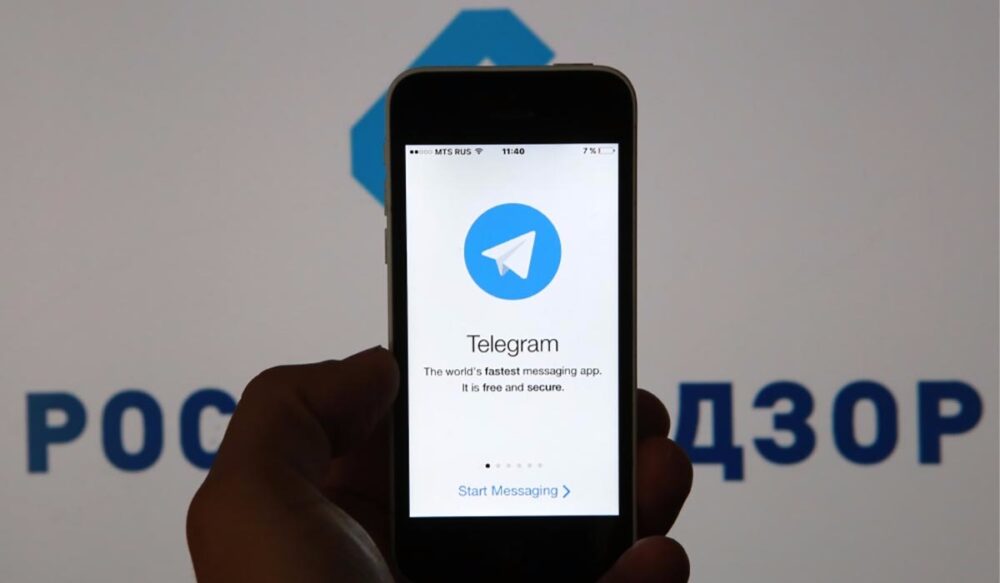Telegram: Security Setup, Bypassing Blocks, and Installation on PC
Telegram Channel for Business Information Services and Security
March 26, 2018
Good evening, colleagues! Today, let’s talk about Telegram. All active users already know its advantages, so we won’t cover those here. Instead, we’ll discuss how to properly set it up on your computer or smartphone, make it as secure as possible, and ensure it works even if it’s blocked. Please share this article widely so no one loses contact with their colleagues.
In this article, we will cover:
- Installing and setting up Telegram on a computer or laptop
- Setting up Telegram on a smartphone (iPhone / Android)
- Configuring privacy in Telegram
- How to prevent Telegram from being blocked on your devices
Let’s get started…
Installing and Setting Up Telegram on a Computer
Installing Telegram on a Computer
- Download the portable version from the official website.
Why portable? Because it doesn’t require installation and stores all chats within a single folder.
Download for Windows: https://telegram.org/dl/desktop/win_portable
Download for Mac: https://telegram.org/dl/macos/store - Launch the app and enter the phone number you want to activate it with.
If you already have Telegram on your mobile device, you can activate it with the same number. In this case, all chats will sync between your computer and phone, which is very convenient for receiving files, archives, or download links directly on your computer. This is much safer than using email.
We recommend using a separate SIM card for Telegram on your computer, different from the one on your smartphone. - Now, let’s configure Telegram on your computer:
- To hide your home/work IP address
- To ensure Telegram works even if someone tries to block it
- You will need Tor. Download it here:
https://www.torproject.org/dist/torbrowser//7.5.2/torbrowser-install-7.5.2_ru.exe - Download, extract, and launch Tor. Make sure it is running.
- Install and activate Telegram, then launch it.
- Go to Settings.
- Scroll down to the bottom until you see the line “Connection type” (Default (TCP with proxy) or Default (tcp used)).
- Click on “Default (TCP with proxy)” or “Default (tcp used)”.
- In the new window, select “TCP with custom socks5-proxy”.
- In the “Host name” field, enter 127.0.0.1.
- In the “Port” field, enter 9050.
- Click “Save”.
- Restart Telegram.
- Now, your Telegram will only work when Tor is running. This means your external IP for Telegram will be masked and constantly changing, making you immune to blocks.
- Alternatively, you can use a VPN for privacy and to keep Telegram working if blocked. For example, try SoftEther VPN.
Download here: SoftEther VPN Client
We’ll cover how to set it up in a separate article.
Setting Up Telegram on iPhone for Privacy, Security, and Stable Operation When Blocked
To ensure Telegram works reliably no matter what, you need to install a VPN on your iPhone that will route all traffic through itself (for example: OnavaProtect, proXPN, NordVPN, TorGuard).
We recommend installing OnavaProtect. Install the app, agree to all prompts, and allow it to add a profile in your settings. After installation, launch the app, confirm the settings, and restart your iPhone. If you see the VPN icon at the top left, you did everything correctly.
The only downside is that with a poor internet connection, it may take a while to establish a VPN connection, and voice calls via WhatsApp/Telegram/Viber may be unstable. But again, this only happens with a bad connection.
Now, all your smartphone traffic is encrypted, your external IP will be foreign, and you can close Telegram and reopen it to check that everything is working. Go to “Settings” – “Privacy” – “Active Sessions” to verify.
Setting Up Telegram on Android for Privacy, Security, and Stable Operation When Blocked
To keep Telegram working reliably, install the Orbot app on your Android device. Orbot is essentially Tor for mobile platforms.
- Launch Orbot.
- In the app settings (top left, three lines), enable App VPN Mode.
- Select the desired country (France, Netherlands, or Germany are recommended).
- Go to Settings (top right, three dots) and enable the following options:
- Start Orbot on Boot
- Always-On Notification
- Expand Notification
- Strict Nodes
- No network auto-sleep
- Tap the button at the bottom of the app (Apps) and select which apps to use with Tor (choose WhatsApp, Telegram, Viber).
Now, all your smartphone traffic is encrypted, your external IP will be foreign, and you can close and reopen Telegram to check that everything is working. Go to “Settings” – “Privacy” – “Active Sessions” to verify, just like on iPhone.
Protecting Telegram with a Password
Here’s how to protect access to your chats on your phone with a password:
- Go to “Settings” – “Privacy” – “Passcode & Touch ID”.
- Tap “Change Passcode”, enter a numeric password, and confirm it.
- Close the app from memory, then launch Telegram again. You should see a password prompt.
- Enter your password to access your chats. At the top, you’ll see a lock icon; when leaving chats, tap the lock to close it.
Now, access to the app is protected by a password.
Protecting Telegram from Account Hijacking
To keep your profile safe, enable Two-Factor Authentication. This will protect your account from being mirrored or accessed in parallel.
- Go to “Settings” – “Privacy” – “Two-Step Verification”.
- You’ll be prompted to enter a password. Create and confirm your password.
- Next, create a password hint.
- Then, enter an email address for account recovery.
- Enter and confirm your email address.
- You’ll receive a confirmation email from Telegram. Click the link in the email to confirm.
- Once confirmed, two-factor authentication is enabled. Now, if someone tries to mirror your account, a password and email confirmation code will be required.
Now you know everything you need to keep your communication uninterrupted and secure.
Article by: @iskatel007
Private Detective / Security Analyst / Information Security Specialist
Telegram: @iskatel007
Wickr: iskatel007
Eleet: AB802089
Threema: 2VN6PHYN
Telegram channel for business security information services: https://t.me/joinchat/AAAAAEpnFMcCaUf9czghzg