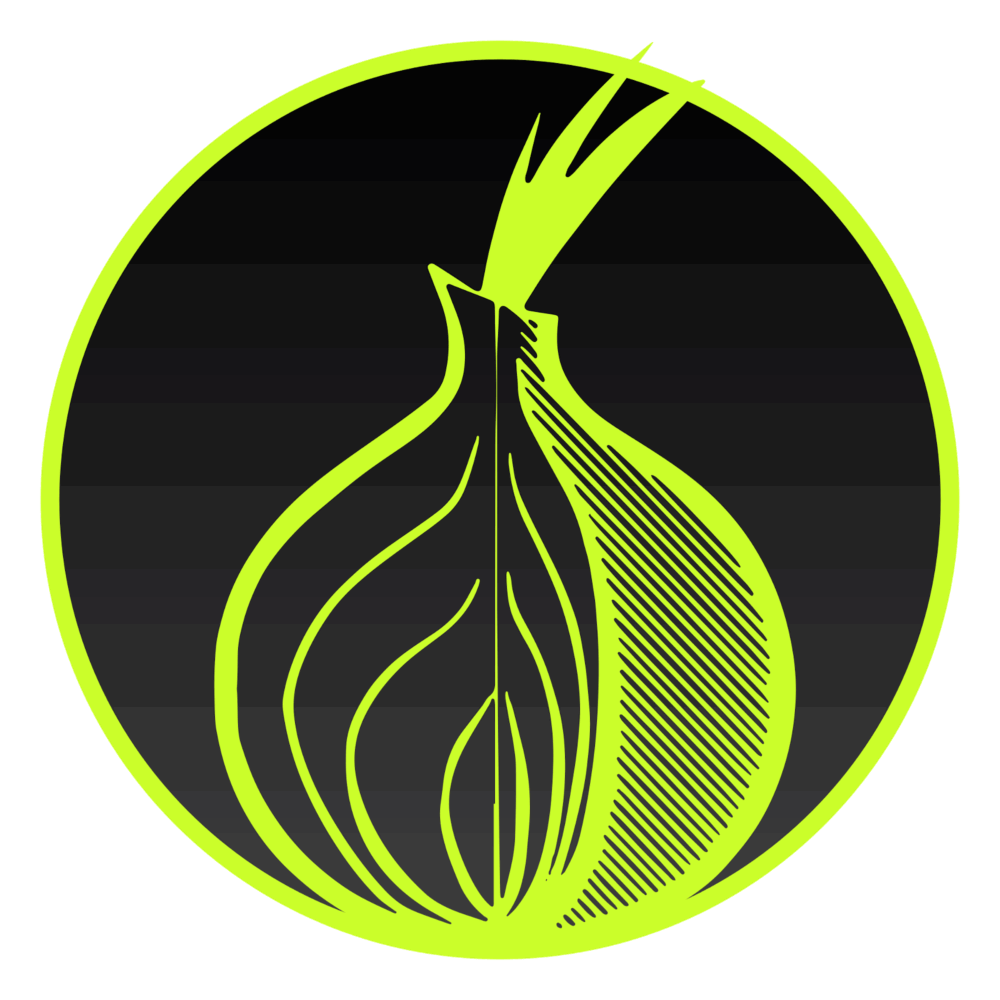How to Route Traffic Through Tor on Mobile Devices
Tor is one of the best anonymity networks available today. It’s designed to work on top of the regular internet, and you don’t need to study OSI or TCP/IP models to use it—just install the official app. Many people still think Tor is only for hackers and criminals, but in reality, most users are regular people who are tired of intrusive ads after every search and the widespread collection of personal data by websites and search engines.
Anyone who uses Tor on computers and laptops knows that for stable, anonymous browsing, all you need to do is download and install the Tor Browser from the official Tor ProjectThe Tor Project is a nonprofit organization dedicated to protecting online privacy and ensuring uncensored access to the internet. Emerging from U.S. Naval Research Lab experiments with onion routing in the 1990s, Tor evolved into a decentralized, volunteer-powered network that hides user identities by routing traffic through multiple encrypted relays. Since the launch of the Tor Browser in 2008, it has become a crucial tool for activists, journalists, and everyday users worldwide—supporting free expression during events like the Arab Spring and proving resilient in the face of mass surveillance disclosures. Today, Tor is sustained by a global community committed to human rights, transparency, and digital freedom. More website and launch it. No complicated settings or technical tricks are required. It doesn’t matter if you use Windows, GNU/Linux, or MacOS—the Tor developers have made sure it’s comfortable for everyone.
However, not everyone knows that similar apps exist for Android and iOS, the dominant operating systems for mobile devices and tablets. The team at torproject has done a great job—they’ve created apps for mobile operating systems and made them available on the Play Market and App Store.
Routing Traffic Through Tor on Android
To route traffic through Tor on Android, you first need to install the Orbot app. The interface is extremely simple: there’s an onion icon with a start/stop label, a dropdown menu to select the exit node country, a VPN mode for apps, and the option to use bridges.
Pressing the “onion” icon starts or stops Orbot. When the onion changes from gray to green and you see the message “Tor has successfully opened a circuit…,” the app has successfully connected to the Tor network and is ready to provide tunnel access to other apps. To do this, enable VPN mode and select which apps should use the Tor network. All other apps will continue to use your cellular provider or connected Wi-Fi as usual.
You can change the list of apps using Tor at any time. On the Orbot screen, at the bottom right next to the icons of apps using Tor, there’s a small gear icon. Tap it to open the list of apps where you can enable or disable Tor proxying.
Routing Traffic Through Tor on iOS
On iOS, redirecting all traffic through Tor is a bit more complicated. However, for web browsing, no special tricks are needed—just install the “TOR Browser” app from the App Store and enjoy. If you want to route the traffic of a specific app through Tor, such as messaging apps, you’ll need to perform a JailBreak.
If you decide to JailBreak your device, after completing the process, you’ll need to install two packages via Cydia from the built-in repository: Tor and ShadowSocks. The Tor package installs and configures the Tor service to start automatically, which you can enable directly from your phone’s settings. The Tor package itself doesn’t have any built-in settings.
The second package, ShadowSocks, requires initial configuration. It’s quite flexible and can act as a proxy for individual apps or for all device traffic.
To route traffic through the Tor network, set the following parameters in the ShadowSocks app:
- Enable the “Enable proxy” option
- Enable the “Auto proxy” option
- In the PAC File field, enter “/etc/tor/proxy.pac”
After this, the app is considered configured. In the “Per-app proxy” section, you can select individual apps whose traffic will be routed through Tor. ShadowSocks only needs to be set up once; after that, you can simply change which apps are proxied as needed.
With this knowledge, you can route any app’s traffic through Tor, no matter what smartphone you use.