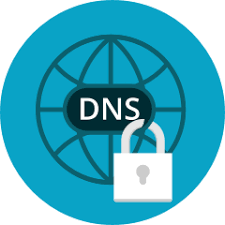How to Hide Your DNS When Using a VPN on Windows 7
Some users experience issues with DNS leaks when using a VPN. I had the same problem on Windows 7: after connecting to a VPN, my IP address would change, but the DNS server would remain the same. I searched online and read various articles, most of which suggested setting Google DNS or using a placeholder like 127.0.0.1 (but when I tried the latter, my internet connection would stop working).
The solution turned out to be very simple:
- Go to Control Panel > Network and Internet > Network Connections.
- Open the Properties of your network connection.
- Uncheck Internet Protocol Version 6 (TCP/IPv6).
That’s it! Now your DNS should switch to the VPN’s DNS server. Next, check for DNS leaks (for example, at dnsleaktest.com).
If you still find that your DNS is leaking, do the following:
- Go back to Control Panel > Network and Internet > Network Connections.
- Open Properties > Internet Protocol Version 4 (TCP/IPv4) Properties.
- Set the DNS server to 127.0.0.1 as a placeholder.
Test again, and you should see that the DNS leak is resolved. I hope this helps someone!