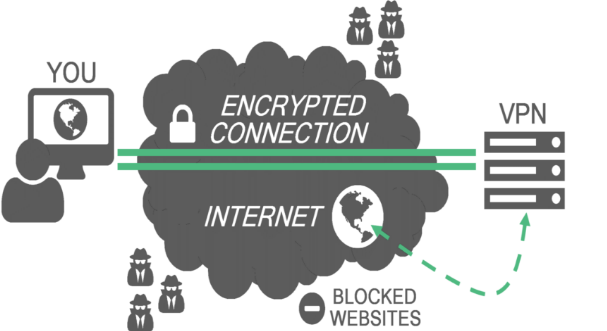How to Bypass VPN Service Blocks
Most people already know that to access any website freely and maintain privacy, you need to use a VPN connection through a server located in a country without censorship. However, this isn’t always enough. Over time, not only users but also websites have developed ways to block VPN access. In other words, even a VPN might not help you access certain sites. That’s why we’ve prepared this simple yet detailed guide on how to bypass VPN service blocks and enjoy unrestricted internet access.
Why Are VPN Services Blocked?
Internet censorship is often an extension of government policy to restrict access to unwanted content, for political, social, or legal reasons. While using a VPN is rarely illegal, the content you try to access with it might be. Still, some websites block VPN services regardless.
Common VPN Blocking Methods
- IP Address Blocking: The most common method. Sites create a blacklist of all IP addresses belonging to VPN services. Many sites only block the most popular VPNs, so lesser-known ones may still work. You can check if your IP or proxy is blacklisted at whoer.net.
- Port Blocking: Firewalls are configured to block ports commonly used by VPNs, such as 1194 (UDP), 1723 (TCP), 500 (UDP), 4500 (UDP), 1701 (UDP), and others.
Websites That Commonly Block VPNs
- Streaming Services: More and more streaming platforms block users who use VPNs to bypass geo-restrictions, increasing profits for copyright holders by segmenting the global market.
- Rental Content Services: In places like airplanes and hotels, services like GoGo often block VPNs to encourage users to rent content directly from them.
How to Bypass VPN Blocks: Solutions for All Users
Here are some solutions, divided into simple methods for beginners and advanced techniques for experienced users.
Simple Methods
- Use Mobile Data: The easiest way to bypass VPN blocks is to switch to mobile internet on your phone or use your device as a hotspot. This gives you access to blocked content in hotels, schools, or workplaces.
- Try Different VPN Servers: Instead of using a single, popular VPN service, try lesser-known ones or switch servers to get a new IP address. Ask your VPN provider how often they rotate IPs.
- Set Up Your Own VPN Server: Create your own VPN server for a unique IP address that’s not blacklisted. Here’s how:
- Open the Start menu, type “VPN,” and select “Create a new secure (VPN) connection.”
- Enter the server’s IP address or domain name.
- If you just want to set up the connection without connecting, select “Don’t connect now.” Otherwise, click “Next.”
- Enter your username and password, or leave them blank. You’ll need to enter them again when connecting. Click “Connect.”
- To connect, click the network icon in the lower right corner of your screen and select “Connect” under “VPN connection.”
- In the “Set up VPN connection” field, enter the domain and credentials, then click “Connect.”
- Tor: Tor uses “onion routing” to encrypt your connection and route it through random volunteer-run nodes worldwide. Tor bridges can bypass IP blocks, and obfsproxy can hide Tor traffic from deep packet inspection (DPI).
- Lahana: Lahana is a script that automatically sets up a simple OpenSwan VPN using PSK and routes all outgoing TCP and DNS traffic through Tor. Running a Lahana node costs less than $20 per month.
- Shadowsocks: An open-source proxy app, popular in mainland China for bypassing censorship. It’s a SOCKS5 proxy available for most major platforms.
- Psiphon: An open-source censorship circumvention tool that combines VPN, SSH, and HTTP Proxy technologies with obfuscation. If you can’t access the Psiphon website, email [email protected] to request the necessary files.
Advanced Methods
- Use TCP Port 443: This is the standard port for encrypted internet traffic (HTTPS). Most reliable VPNs already use SSL encryption, so switching to port 443 can bypass most DPI firewalls. To change the port:
- Find your .ovpn configuration file (usually in
C:\Programs\OpenVPN\configorC:\Program Files (x86)\OpenVPN\configon Windows, orLibrary/openvpnin your Mac home folder). - Open the file in WordPad or TextEdit (run as administrator on Windows Vista).
- Delete any lines with “proto udp.”
- Add a “#” at the start of the line “remote vpn1.hideway.eu.”
- Add or uncomment the line: “remote vpn2.hideway.eu 443 tcp.”
- Save the file.
- Find your .ovpn configuration file (usually in
- Stealth VPN / Obfuscation: Some VPN protocols use packet headers that can be detected as VPN traffic. Stealth VPN technology disguises VPN traffic as regular web traffic (TLS). Providers like IPVanish, Proxy.sh, Torguard, VyprVPN, and APN.ac offer this feature, which rewrites or hides VPN packet headers from firewalls.
- SSL Tunnels: These are used when a client app requests a web object via HTTPS on port 8080 through a proxy. The connection is tunneled through a proxy using SSL, often set up with the Stunnel program on both the VPN server and your computer. This adds an extra layer of TLS/SSL encryption, making it nearly impossible for DPI firewalls to detect VPN traffic. Contact your VPN provider for setup assistance.
- SSH Tunnels: Similar to SSL tunnels, but VPN traffic is wrapped in SSH encryption. SSH is widely used in corporate environments for secure access to UNIX systems. To enable this, contact your VPN provider’s support team.
SSL and SSH tunnels are more reliable than simple obfuscation because they add an extra encryption layer. However, obfsproxy is easier to set up and doesn’t add as much overhead, since it doesn’t use additional encryption.
By using these methods, you can effectively bypass VPN blocks and maintain access to the open internet.