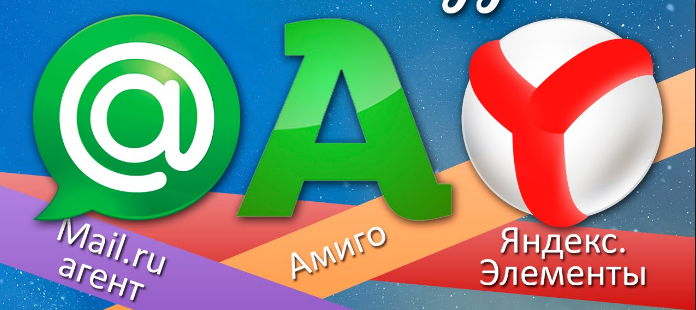How to Block Installation of Amigo, MailUpdater, Yandex Browser, and Similar Software
Many users are frustrated by the unwanted installation of programs like Amigo, MailUpdater, Yandex Browser, and other similar software. These applications often get installed alongside other programs, sometimes even when you try to opt out during the setup process. Here’s a simple and effective way to prevent these unwanted programs from being installed on your Windows computer.
Why Do These Programs Get Installed?
Often, when installing software, users simply click “Next” without paying attention to the installation options. Some installers don’t clearly inform you about additional software, and even if you decline, the unwanted programs may still get installed.
How to Prevent Installation
The easiest way to block these programs is to create folders with the same names as the unwanted software, but restrict their permissions. By removing all NTFS permissions or limiting access, the unwanted program won’t be able to install itself in that folder.
Automating the Process with a Script
Instead of manually creating and configuring these folders, you can use a simple batch script. Here’s an example:
@Echo Off :: List the directories to process Set ForbiddenDirs[]=^ "%SystemDrive%\Users\%UserName%\AppData\Local\Mail.Ru",^ "%SystemDrive%\Users\%UserName%\AppData\Local\MailRu",^ "%SystemDrive%\Users\%UserName%\AppData\Local\Unity",^ "%SystemDrive%\Users\%UserName%\AppData\Local\Amigo",^ "%SystemDrive%\Users\%UserName%\AppData\Local\Apps" :: Remove existing folders, create new ones, and set permissions For %%A In (%ForbiddenDirs[]%) Do ( RD "%%~A" /S /Q MD "%%~A" Echo y|cacls "%%~A" /C /G domain.ru\adminuser:F )
To use this script:
- Open Notepad and paste the code above.
- Save the file with a .bat extension (for example, block_unwanted_software.bat).
- Customize the script as needed for your specific requirements. You can add more folders for other unwanted programs by knowing the folder names they create.
Expanding the List
The example above includes only a few programs, but you can add any other software you want to block by adding their folder names to the script. There are many other unwanted programs, such as Browser Manager, Nichrome, Bromium, and more. The key is to know the folder names they use.
Automating the Script Execution
For best results, set this script to run automatically at user logon or as a scheduled task. This way, the folders will always be protected, and unwanted software installations will be blocked.
With this method, you can take control and keep your system free from unwanted software!