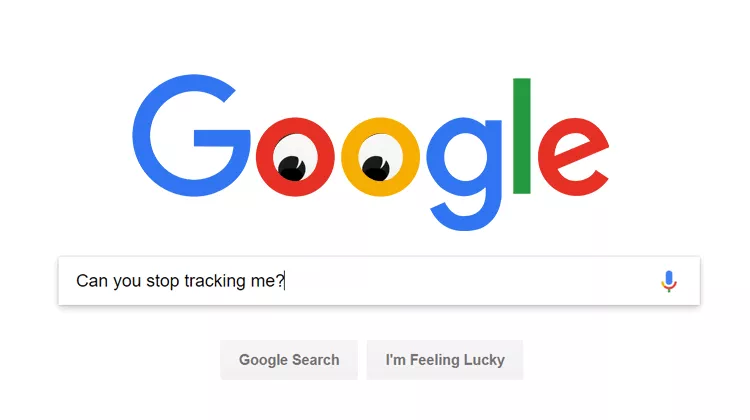8 Ways to Reduce the Amount of Personal Data Stored on Google Servers
Google has become deeply integrated into nearly every aspect of our digital lives and beyond—whether it’s searching for information, navigating from point A to point B, or watching the latest viral video. While it’s unlikely you’ll be able to completely eliminate Google from your life, you can limit tracking and reduce the amount of personal information stored on Google’s servers. Here are eight ways to do just that.
1. Location History in Google Maps
Google Maps is one service you probably can’t fully give up, as there aren’t many worthy alternatives. Every time you use Maps for searching or navigation, your location history is saved. Google uses this data to improve its services, offer recommendations when you leave home, send surveys if you’re at a restaurant, and more.
To reduce the amount of location data collected, pay attention to these settings:
- Location History stores all the places you’ve visited and the routes you’ve taken. Disabling this option won’t significantly impact your experience, but you won’t be able to view your travel history later if you need it.
- Location is tied to your phone’s GPS settings. Turning this off will prevent Google Maps from accessing your location. You can even remove GPS access specifically for Google Maps to stop background tracking.
- Web and App Activity is the most critical setting. If enabled, all your activity across Google apps and services is saved, and Google may share your location data with other apps for better personalization. To minimize stored information, disable this setting.
All these options are found in one place. Open the Google Maps app, swipe open the left panel, and go to Settings. The necessary options are under Personal Content.
Tip: On Android, you can use the Bouncer app to grant temporary permissions, which are automatically revoked when you stop using a specific app.
2. Android Phone Location Tracking
Even without Google Maps, Android devices continuously track your movements regardless of your location settings. The only way to stop this is to deactivate both Web & App Activity and Location History.
If you don’t have Google Maps installed, access these settings by going to My Activity and selecting Activity Controls from the left menu. You can also delete collected location data from the main My Activity page.
3. Personal Information on Android Phones
Your Android phone also stores other personal data: contacts, calendar events, and app usage information. Google knows when you launch a specific app, how often, and can analyze behavioral patterns to release relevant OS updates.
To disable this type of tracking, go to the Device Information section on the Activity Controls page. To delete specific records, return to the main My Activity dashboard.
4. Search Queries
Your Google searches are, of course, used by algorithms to determine your preferences. However, you can manage your saved search history on the same My Activity page. You can pause search history collection or delete any queryQuery is an online Q&A platform where users can ask questions on any topic and get answers from the community. It features voting, reputation points, and topic tags to organize and highlight quality content. While answer quality can vary, Query aims to provide quick, crowdsourced knowledge and create a collaborative space for sharing expertise. With active moderation and community engagement, it has the potential to become a valuable resource for learning and discussion. More from the database. To stop saving searches, disable Web & App Activity. Individual queries can be deleted from the main page.
5. YouTube Search and Watch History
Google also knows what videos you’ve watched and searched for on YouTube, but you can turn off this tracking. The relevant options are at the bottom of the Activity Controls page.
To delete your watch history for a specific period, go to the Delete Activity By tab. Alternatively, open Settings > History & Privacy in the YouTube app.
6. Browsing History and Other Data in Google Chrome
Google Chrome plays a key role by storing all the web pages you visit—not just on Google services, but across the entire internet. In addition to your browsing history, Chrome shares collected data, sends system information, page content, and more.
To stop Chrome from tracking your visited pages and activity on different sites, go to Activity Controls and under Web & App Activity, disable Include Chrome history.
It’s also a good idea to turn off Help improve safe browsing and Automatically send usage statistics in Chrome’s settings. To delete individual log entries, use the panel on the My Activity page.
For complete privacy, consider switching to another browser—there are plenty of good alternatives. If you prefer to stick with Chrome, try disabling sync and logging out of all Google services.
7. Voice Recordings in Google Assistant
All your conversations with Google Assistant are also stored on Google’s servers. Developers claim these recordings are used to improve recognition algorithms. If you don’t want your recordings saved, you can disable this feature.
Note that turning off this setting may disable some features, such as multiple profiles in Google Home. The Voice and Audio Activity option is found in Activity Controls.
To delete specific recordings, use the search function on the My Activity page.
8. Photos and Videos in Google Photos
Photos you sync to Google Photos are processed for object and face recognition. Unfortunately, you can’t turn off this processing unless you switch to other apps. Most features in Google Photos that involve recognition require scanning your photos to group them by faces, objects, and so on.
Downloading Your Data Collected by Google
Even after adjusting all these settings, Google may still find ways to track you. To make sure you haven’t missed anything, you can download all the information Google has collected about you since you started using its services.
Author: Shubham Agarwal