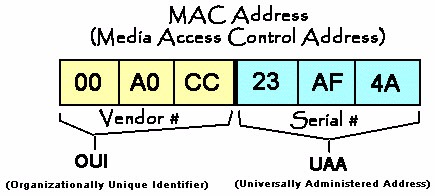Why Change Your MAC Address?
Although the need to change a MAC address is rare, there are important reasons to consider it. A MAC address is a unique alphanumeric identifier assigned to every network device by the manufacturer. It consists of 12 characters, usually separated by colons, using numbers 0-9 and the first six letters of the Latin alphabet (A-F). The uniqueness of the MAC address allows a network to identify specific devices and deliver data to the correct one.
On a computer or laptop, you can change the MAC address, but this change will only last until you reinstall the operating system. Many internet and digital TV providers use MAC address binding to ensure each subscriber accesses only their specific services or channel packages. The access server allows network access only if the MAC addresses of the modem and the subscriber’s network card match.
If you change your computer or laptop and your internet connection is tied to a MAC address, you’ll need to inform technical support so they can help you update the MAC address on your new device. You can change the MAC address manually or with a program that automates the process. To set the MAC address on your new computer to match the one registered with your provider, you’ll need to know the previous address. Advanced users with access to their old computer can do this themselves; others should contact technical support for assistance.
How to Find Your Network Card’s MAC Address
- Click the Start button and type cmd in the search bar.
- Open the Command Prompt window and enter ipconfig /all or getmac.
- In the results, you’ll see all network devices and their MAC addresses.
You can also use third-party programs to find your MAC address.
How to Change Your MAC Address in 30 Seconds Using a Program
You can quickly find and change your MAC address using a program like MACChange. It’s simple to use:
- Download and launch the program.
- Select the desired network device from the list.
- The current MAC address will appear in the right column (write it down just in case).
- Enter your new MAC address in the field below and click Apply.
- The lightning icon generates a random MAC address.
- To restore the factory MAC address, click the Reset button.
How to Change the MAC Address Manually in Windows XP
- Click the Start button. In the menu, select Control Panel. In the Control Panel, click Network Connections. If you don’t see this icon, switch to Classic View using the link on the left.
- Right-click on Local Area Connection and select Properties.
- In the window that appears, click the Configure button.
- Go to the Advanced tab and select Network Address from the list on the left.
- In the Value field, enter the 12-character MAC address (letters and numbers only, no spaces, dashes, or dots).
- You can get the required MAC address from your provider’s technical support after confirming your login or contract number.
How to Change the MAC Address Manually in Windows 7
- Click the Start button. In the menu, select Control Panel. In the Control Panel, go to Network and Internet and click View network status and tasks or Network and Sharing Center.
- In the Network and Sharing Center, click Change adapter settings on the left.
- Find Local Area Connection, right-click it, and select Properties.
- In the Status – Local Area Connection window, click Properties.
- In the Local Area Connection Properties window, click Configure.
- Go to the Advanced tab and select Network Address from the list on the left.
- In the Value field, enter the 12-character MAC address (letters and numbers only, no spaces, dashes, or dots).
- You can get the required MAC address from your provider’s technical support after confirming your login or contract number.