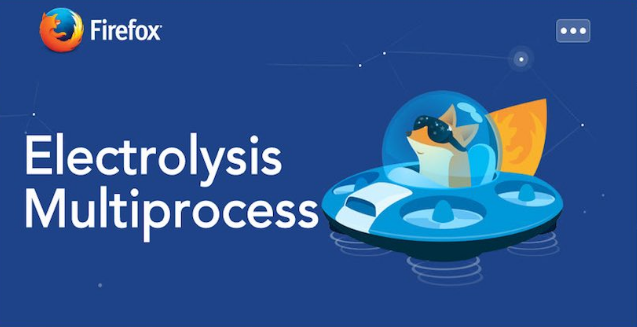How to Speed Up Firefox by 5-7 Times
Starting with version 48, Firefox introduced the Electrolysis mode, which allows each tab to run as a separate process. This significantly increases online security and can boost page rendering speeds by up to 700%. By default, this mode is turned off. Here’s how to enable it:
Step-by-Step Guide to Enable Electrolysis in Firefox
- Update Firefox if, for some reason, it’s not set to update automatically.
- Make sure you have Firefox version 48 or higher (Menu → Help → About Mozilla Firefox).
- Type
about:configin the address bar and press Enter. - In the search bar, paste
browser.tabs.remote.autostartand change its value fromfalsetotrue(double-click to toggle). - In the search bar, paste
extensions.e10sBlockedByAddonsand change its value fromtruetofalse(double-click to toggle). - In the search bar, paste
extensions.e10sBlocksEnablingand change its value fromtruetofalse(double-click to toggle). - Restart Firefox to apply the changes.
What Does Electrolysis Do?
According to Mozilla Firefox developers, enabling Electrolysis speeds up web page rendering by making better use of multi-core processors. Previously, all tabs were handled in a single process using different threads, which meant only one core was used. Now, the load is distributed more evenly, and tabs are processed in parallel.
User Feedback
Users have confirmed that Firefox becomes noticeably faster after enabling Electrolysis, even without synthetic benchmarks. In addition to the speed boost, pages also render and scroll more smoothly.