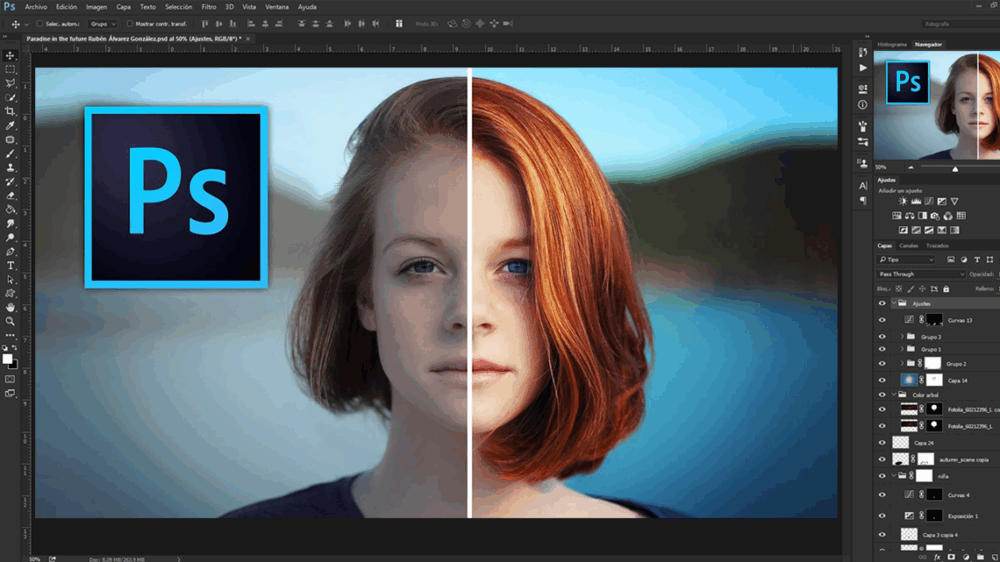Methods for Detecting Photoshop Edits
Sometimes, when purchasing certain services, you can assess a seller’s honesty just by looking at the images they provide. It’s difficult to determine with 100% certainty whether an image has been edited, but you can make an educated guess and decide which way the scales tip. Most fakes are exposed due to the editor’s lack of skill, data leaks, fraud, or a few other factors.
1. Visual Inspection
This is the most important step—human judgment always plays a role. Carefully examine the lines (sometimes called “B-splines”) or the background of the document. For example, you might notice breaks or inconsistencies, which can happen with low-quality photos. If you see this, ask for a new photo! Keep in mind that zooming in too much can be misleading. Zoom in gradually and compare with other elements in the image. Use your logic and common sense.
It’s also crucial to thoroughly inspect the photo. Issues like halos around inserted objects are a clear giveaway! Remember, glow or halos can sometimes occur naturally, depending on the color reflected from nearby objects. For example, if a piece of paper is near a purple wall and sunlight is shining through a window, you might see a purple glow. So, a glow doesn’t always mean the image was edited. Don’t forget about shadows—if light falls from one side, it’s normal for one side to be brighter and the other dimmer, especially when viewed with ELA (Error Level Analysis), as shown in the example below (the name is blurred for privacy):
- Sometimes, what looks like editing is actually just sunlight hitting parts of the image.
Compare fonts with the original—there may be several authentic versions. Find all available scans and compare each letter with the document you received. Also, pay attention to font color. If the editor is lazy, they might only change, for example, the name, without matching the rest of the text. When zoomed in, the pixel structure, grain, and color transitions should be consistent throughout the image if it’s made from the same material. Pay attention to the tone of identical colors. Think logically: for example, with markers or pens, the center of a line is usually darker (brushes, rollers, spray cans don’t count). If a writing tool went over the same area twice, like at the intersection of letter lines, those spots should be darker. Also, check shadows, highlights, color palette, and make sure there are no overlapping image parts.
Example 1: Color Tone Differences
Here, you don’t even need to see the original—notice how the letter “s” is darker than the rest. Also, look at the number of pixels with different tones and the color transitions on neighboring letters—the difference is obvious.
Example 2: Lack of Pixel Variation
In this example, the text is on a sheet of paper, which should be a uniform material. The lighter part of the paper is made up of pixels of the same size with smooth tone transitions, but the darker part has almost no tone transition and the pixels aren’t visible—clear sign of Photoshop editing.
Example 3: Illogical Details
The writing is supposedly done with a marker, but there are obvious light spots in the middle of the letter lines. With a marker, the center should be more saturated. Also, in the highlighted area, the marker should have gone over the same spot twice, making it darker and richer, but that’s not the case here.
Example 4: Strange Borders and Broken Images
In this screenshot, you can see the borders of a rectangle that appeared during the copying of an element. Such borders should not exist.
2. ELA Analysis, Extra Pixels, EXIF Data, and More
There are many services for analyzing JPG files. Note that many also accept PNG and PDF files, which don’t contain EXIF data and are much harder to analyze. If you’re sending documents, always use PDF or PNG if possible!
One useful tool is fotoforensics.com, which offers several features:
- Digest – Basic file properties, not very important.
- ELA (Error Level Analysis) – This test helps reveal color inconsistencies. For example, if a pixel in the photo is very large, ELA will color it dark. If an inserted element has a higher resolution, it will show up as multicolored dots.
- Hidden Pixels – This tool detects hidden pixels. If the checker says “No hidden pixels,” pay attention to any black-and-white squares overlaid on the photo. If you see a square that doesn’t fit the overall image, it’s likely edited.
- JPEG% – Shows the compression level and photo quality. By analyzing this and the EXIF metadata, you can experiment. For example, if the EXIF says the photo was taken with an iPhone, upload a real iPhone photo to Forensics and compare the compression. If it’s very different, be cautious. Also, compare the file size of the provided photo with one you take yourself on the same iPhone model—if there’s a big difference, take action as described above.
- Metadata – This is the EXIF data. If you see any mention of graphic editors here, that’s a red flag.
Onion Market — a free P2P exchange on Telegram. We support XMR, BTC, and USDT.TRC20.