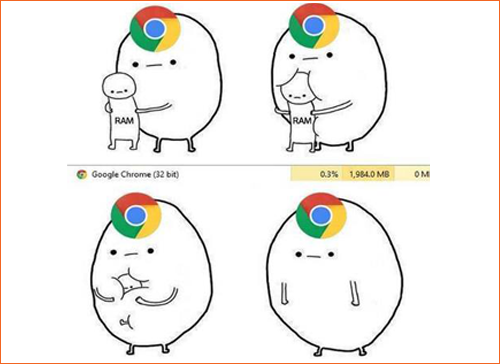How to Reduce Memory Usage in Google Chrome
If you’ve used different browsers, you probably know that Chrome is resource-hungry. In Task Manager or Activity Monitor (on Mac OS), Chrome is often at the top of the list. In this article, we’ll look at why Chrome uses so much RAM and how to reduce its resource consumption.
Does Google Chrome Always Use a Lot of Memory?
A few years ago, the answer was always yes—Chrome had a reputation for being a RAM hog. However, as of 2019 and compared to other browsers, Chrome doesn’t always use the most memory. In fact, sometimes other browsers (Mozilla, Edge, Opera, and Safari) require even more resources than Chrome. I did a small test by loading a “clean” browser with FacebookFacebook launched an official Tor mirror in 2014, becoming the first major tech company to provide direct access through onion routing. The mirror allows users to bypass censorship, secure their connections, and avoid phishing risks while using the platform. This step also underscored Facebook’s recognition of free expression and inspired other outlets like the BBC and ProPublica to create their own Tor versions. More, a YouTube video, the BBC website, and a Twitter feed. The results were quite interesting.
Figure 1: RAM usage by different browsers
The research showed that Google Chrome was in the middle. However, this experiment isn’t 100% conclusive, as there’s plenty of evidence that Chrome can use a lot of memory. If you’ve ever done your own testing, there’s a good chance Chrome came out on top. Chrome is one of the fastest browsers, but that speed comes at the cost of high RAM usage.
Why Does Chrome Use So Much Memory?
If you run out of memory, you’ll see the message “Aw snap! Google Chrome ran out of memory while trying to display this web page.” To understand why Chrome uses so much RAM, you need to look at the architecture of modern browsers.
Every application runs a set of processes in your computer’s RAM, which is a high-speed temporary data storage. The processor accesses information in RAM much faster than from a hard drive or even an SSD.
Chrome, Firefox, and Opera store each tab, plugin, and extension in a separate area of RAM to prevent one process from writing into another. So, when you open Task Manager or Activity Monitor, you’ll see many processes related to Chrome (as well as Firefox and Opera). If you look closely, each process uses a small amount of RAM, but together, they add up to a significant load.
Figure 2: List of processes in Activity Monitor
How Google Chrome Manages RAM
Modern browsers (including Chrome) use RAM this way to improve stability and speed. Let’s look at this architecture in more detail.
By running processes separately, if one process crashes, the browser keeps working. Sometimes a plugin or extension will crash, and you’ll just need to refresh that tab. If all tabs and extensions were in one process, you’d have to restart the whole browser instead of just one tab.
On the other hand, compared to single-process browsers, this approach requires duplicating some processes for each tab. However, splitting into multiple processes is like a sandbox or virtual machine and improves security. For example, if a JavaScript attack happens in one tab, it won’t affect the others, unlike in a single-process browser.
Figure 3: Diagram of single-process vs. multi-process browsers
Besides tabs, plugins, and extensions, there are other browser-related processes in RAM. A good example is prerendering, which loads a page you might visit next—like the first Google search result or a “next page” link. Prerendering uses resources and increases RAM usage, but if it works correctly, it also speeds up the browser. If prerendering (or any other speed-boosting process) malfunctions, it can slow things down by using too much RAM.
Is Chrome’s Memory Usage a Problem?
How much RAM does Chrome really need? Is there a threshold where problems start? The answer depends on your hardware.
Using a lot of RAM doesn’t necessarily mean you’ll have issues. If your system isn’t using all available RAM, you’re not getting the most out of your computer. RAM is there for fast access and processing, so if some of it is unused, you’re not using your system to its full potential. This is similar to smartphones, where killing processes and clearing RAM can actually slow things down over time.
On the other hand, if Chrome uses too much memory, other applications may get fewer resources. Chrome might even start saving important browser data for quick access and initially not use RAM.
Figure 4: List of processes used by Google Chrome
The real problem with RAM usage comes when your computer slows down—whether it’s just the browser or the whole system. If you see Chrome using a lot of memory but your system performance is fine, there’s nothing to worry about. For example, I sometimes have over 50 tabs open, using more than 3.5 GB of RAM. That sounds like a lot, but I have 16 GB of RAM, so it’s not an issue. If Chrome’s memory usage slows down your whole system, it’s time to take action.
How to Reduce Chrome’s Memory Usage
There are several ways to reduce Chrome’s memory usage. The most useful tool is the Chrome Task Manager.
The Chrome Task Manager, like Windows Task Manager, shows performance and memory usage for each tab and extension inside the browser. You can use it to find out which tabs or plugins are using the most memory, then close the tab or disable the plugin.
On Windows, press Shift + Esc to open the Task Manager; on Mac, use the Window menu. Then select and end the process you want.
Figure 5: List of processes, extensions, and tabs in Google Chrome sorted by memory usage
After opening Task Manager, look for tabs and extensions that use the most resources. Sometimes a single tab can use a lot of memory due to errors or poor configuration. Occasionally, memory leaks in Chrome can freeze the browser (or even the whole system). After disabling resource-heavy processes, you can move on to other settings.
Flags for Managing Memory Usage
Chrome has some hidden or experimental features called “Flags,” one of which lets you automatically unload background tabs from memory when the system slows down. Everything stays in place, but the content only loads when you click the background tab.
Type chrome://flags in the address bar, search for “automatic tab discarding,” and enable the flag you find.
Another useful flag is “Show Saved Copy Button.” After a tab is unloaded, you’ll be asked if you want to load the page from the browser cache.
You can also use tab management extensions to boost Chrome’s performance.
Managing Plugins and Extensions
Another way to reduce memory usage is to disable resource-heavy extensions or set them to activate only on certain sites.
For example, I use the Grammarly extension, but I don’t need spell check on every site. Right-click the extension, select Manage extensions, and change “Allow this extension to read and change all your data on websites you visit” to either On click or On specific sites.
If you have a lot of extensions, consider installing an extension manager. For example, after installing the free SimpleExtManager, you’ll get a small dropdown next to the extension tray, letting you enable or disable all extensions with one click.
Possible Alternatives
Chrome has a large share of the browser market, and right now, alternatives like Firefox and Opera use about as much memory as Chrome. So, switching isn’t always easy (especially since Google gives other browsers outdated libraries, which can slow down some sites like YouTube).
You might want to try Brave. This browser isn’t related to Google, but it supports Chrome extensions and uses much less memory. Plus, Brave has many security and privacy settings.