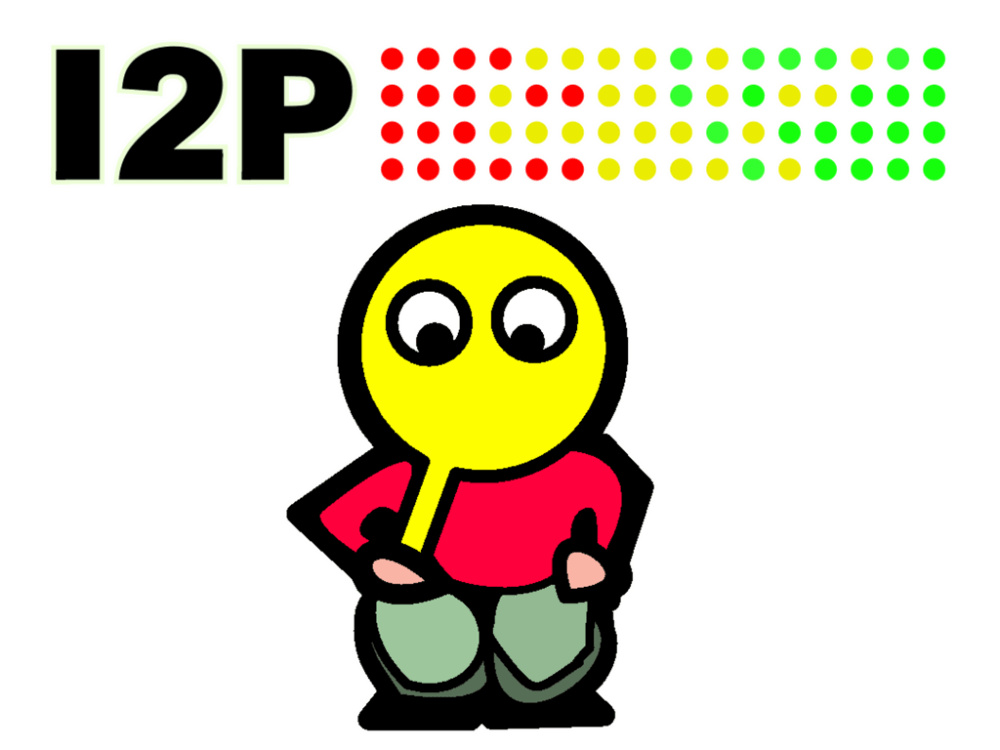How to Use i2pd: A Comprehensive Guide for Windows
I2P is a network focused on the anonymity of internal network resources, which sets it apart from the Tor network. While Tor is mainly designed for secure access to the internet, I2P specializes in internal resources. Understanding these differences allows users to work more effectively in both networks.
With I2P, you can do many things: visit and create websites, forums, and marketplaces, receive email, chat, download torrents, and much more. The i2pd program can work with a wide range of applications and services.
However, remember: the program helps you achieve anonymity, but true anonymity depends on your actions, both online and offline, as well as your device and software settings. This guide will help you set up i2pd and start using the network.
Getting Started
- Download the latest archive from the official website:
i2pd.website/releases/2.3.0/i2pd_2.3.0_win32_mingw.zip - Extract the program using any zip-compatible archiver to a convenient folder, for example:
C:\i2pd\. - Run the program. A terminal window will appear, indicating that i2pd is running. This window will stay open for the duration of your I2P session. You can minimize it if you wish.
- Open your preferred browser for I2P use. Mozilla Firefox or any other Gecko-based browser is recommended for flexible settings, but you can use any browser you like.
- Enter the following address in your browser:
127.0.0.1:7070
This will open the web console with network statistics.
Configuring i2pd
In the web console, you’ll see various details, including the path to the program’s working files. In version 2.3.0, the default path is:
C:\users\YOUR_USERNAME\AppData\Roaming\i2pd
For further configuration, go to this folder. If you can’t find the AppData folder, it may be hidden. It’s not a system folder; it just contains program files, including i2pd. Follow Microsoft’s instructions to show hidden files and folders:
Show hidden files and folders
Creating Required Files
You’ll need two files in this folder. If they don’t exist, create them manually:
- subscriptions.txt
This file contains addresses for i2pd to update your list of network sites.
File content:http://inr.i2p/export/alive-hosts.txt http://stats.i2p/cgi-bin/newhosts.txt http://i2p-projekt.i2p/hosts.txt http://i2host.i2p/cgi-bin/i2hostetag http://no.i2p/export/alive-hosts.txt http://rus.i2p/hosts.txt
- tunnels.cfg
This file configures tunnels. i2pd acts as a virtual router, allowing you to connect various programs and services on your computer to the I2P network.
Each tunnel follows the same structure. For example:[IRC] type=client port=6668 destination=irc.echelon.i2p keys=irc.dat [SMTP] type=client port=515 destination=smtp.postman.i2p keys=mail.dat [POP3] type=client port=616 destination=pop.postman.i2p keys=mail.dat
Explanation:
[IRC]— Tunnel name (you can choose any name).type=client— Whether you’re connecting to a service (client) or providing one (server).port=6668— Port on your router (you can change this).destination=irc.echelon.i2p— The service you want to connect to.keys=irc.dat— Key file for secure communication (can be reused for similar services).
You can also download both files ready-made in an archive here:
rghost.net/8QxX5gTf2 (link valid for 90 days from the last access). Just extract them into the directory mentioned above. Make sure the files match the content above by opening them in any text editor.
Save and configure both files. Note: After editing these files, you must restart i2pd for the changes to take effect!
Browser Proxy Settings
Return to your browser. Change the proxy settings to:
- HTTP Proxy: 127.0.0.1
- Port: 4444 (use 4446 for versions before 2.3)
Instructions for changing proxy settings in any browser can be found here:
How to change proxy server settings
Now you can visit I2P sites. Two search engines in the network are:
- epsilon.i2p
- search.i2p
Important Notes
- First launch: When you start i2pd for the first time, it will take some time (possibly several hours) to connect to various network nodes and gather enough data for sites to work (as per subscriptions.txt).
- Network delays: For security, I2P constantly builds different tunnels between you and the resource you want to access. Building tunnels takes time, which can cause delays when opening sites. If a site doesn’t load, refresh the page several times.
- Resource availability: Many sites are run by regular users like you. If a resource doesn’t open, be patient! It might be hosted on a computer just like yours and may not always be online.
For more instructions on using the network, visit:
i2pd.readthedocs.org/en/latest
Final Thoughts
Currently, there aren’t many users or resources in the network, as I2P is mainly built by volunteers who want to make life better for everyone. The i2pd developers work for free, and many of them speak Russian. You can chat with them on the #i2pd-ru IRC channel using your IRC program (we set up the port for this earlier). They’re doing their best to make I2P more user-friendly and hope users will help make the network more interesting and better. With your participation, I2P will become richer and more vibrant. Good luck using I2P!